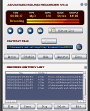

|
If you want to transfer software like programs and games from tape to the emulator, here is a step-by-step instruction how to do so. When you have any questions about this afterwards don’t hesitate to look at the contact page for details. First of all, be sure that the heads of the cassette tape recorder are working properly and are clean. To accomplish this it may be needed to use a tape head cleaning cassette. Also, if needed you can adjust the sound quality while playing a COMX tape by turning a thin screwdriver in the little hole on top of the recorder near the cassette door.
The sound has to be loud, crystal clear and sharp. When the sound is good you need to make an audio cable with a mono jack at one side and a stereo jack on the other. With a soldering iron you connect the mono channel (EAR) of the COMX to the left channel of the PC (LINE-IN). After connecting the cable load the software into the memory of the COMX with the PLOAD command and the cassette tape. On the PC start a recording program that can record WAV files with the LINE-IN as its source. The quality of the files can be mono, 22.000 KHz and 8 bit to reduce size. When the software is loaded you can test it first or start saving it with the PSAVE command. When the file is made it is best to use an audio editor to cut off the beginning and end of the file to prevent problems in the emulator. Start the emulator, the COMX emulation and press any key to end up in BASIC. Then press the cassette button to select the newly made WAV file and type PLOAD in BASIC. That command will automatically start the loading process of the software. When everything goes all right the word READY will be displayed on the screen. Now you can immediately save the software with the SAVE button to create the ‘.comx’ file and there we are.
All that is left is testing the software and you’re finished. Below you can find two examples of software to use for the recordings. Any tips that you may have about recording software are welcome.
The setup - the red line symbolizes the audio connection The software A soldering iron |